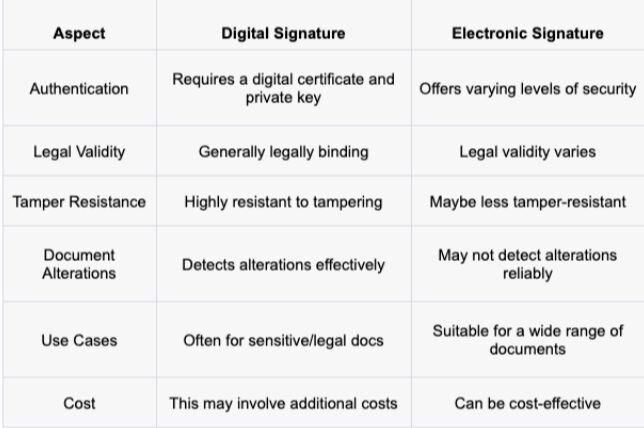Create an Electronic Signature for FREE: 5 Methods!

Introduction
In a world that's becoming increasingly digital, the way we handle documents and electronic signatures is changing too. Gone are the days of printing, signing, and scanning pages upon pages of paperwork. Instead, we have the convenience of electronic signatures, a modern solution that saves time and resources and adds a layer of security to our documents.
In this blog guide, we'll explore various methods to create your electronic signature, ensuring that you're well-equipped to join the paperless revolution of electronic signatures. So, let's dive in and discover the world of electronic signatures.
Why Choose Electronic Signatures?
Before we delve into the methods, it's essential to understand why electronic signatures are gaining so much popularity. Here are a few compelling reasons:
- Environmental Benefits: Every year, countless trees are cut down to produce paper for various purposes, including printing documents for signatures. By going electronic, you contribute to a greener planet by reducing the need for paper.
- Convenience: With electronic signatures, you can sign documents from anywhere, at any time—no need for in-person meetings or physical presence.
- Efficiency: Electronic signatures streamline the signing process, eliminating the need for printing, signing, scanning, and emailing documents back and forth. This translates to significant time savings.
- Security: Most electronic signature methods incorporate robust security features, ensuring the authenticity and integrity of the signed documents.
You can gain more info by checking out the difference between an electronic signature and a digital signature.
But for now, let's explore five different methods to create your electronic signature:
Method 1: Hand-drawn Signature
Are you ready to unleash your inner artist and create a unique electronic signature? Follow these steps:
Step 1: Grab a pen and paper. Yes, we're starting with the basics. Find a clean paper and a pen that won't smudge easily.
Step 2: Flaunt your artistic skills. Practice your signature on paper, adding stylish loops or embellishments if you desire.
Step 3: Whip out your smartphone. Once you're satisfied with your hand-drawn signature, use your smartphone to capture a photo of it.
Step 4: Click that perfect signature. Congratulations, you've successfully captured your hand-drawn signature digitally.
Step 5: Upload it like a tech pro. With a digital copy of your hand-drawn signature in hand, you can now easily upload it to your chosen platform, whether it's a PDF, Word document, or Google Doc.
This method provides a personal touch to your electronic signature, making it feel more like your handwritten signature.
Method 2: Online Signing Tools
If hand-drawing isn't your style, you can opt for online signing tools. Here's how:
Step 1: Find a free online signing tool. There's no shortage of options, so take your time to choose the one that suits your needs best. Look for user-friendly interfaces, secure platforms, and a range of features.
Step 2: Upload your document. Once you've found your ideal online signing tool, upload the document you want to sign, whether it's on your computer or in the cloud.
Step 3: Select the signature field. Identify the designated signature area on the document, usually marked clearly, and click on it.
Step 4: Sign it like you mean it. Now comes the fun part – signing your document with style. Whether you choose to use your mouse, a stylus, or even your finger, make it uniquely yours.
Step 5: Save and download your signed document. Once you're satisfied with your signature, finalize the process by clicking on the "save" or "finish" button. The online signing tool will generate a digitally signed version of your document, ready for download or sharing.
Online signing tools offer convenience and efficiency, making the signing process a breeze.
Method 3: Start Signing with ZoopSign
Ready to join and start creating electronic signatures with ease and for free? ZoopSign is your VIP pass. Here's how to get started:
Step 1: Sign up for a ZoopSign account – a breeze with no red tape or hidden fees.
Step 2: Upload your document in your eSignature dashboard, safe and sound in encrypted cloud storage.
Step 3: Add your signature. You have options – upload an image of your handwritten signature or create one with ZoopSign's signature generator.
Step 4: Place your signature on the document, making it uniquely yours.
Step 5: Download your signed document and you're officially part of the paperless future.
ZoopSign streamlines the electronic signature process, making it convenient and eco-friendly.
Method 4: Microsoft Word
Microsoft Word, the trusty companion of students and office workers, can also be your go-to for electronic signatures. Here's how:
Step 1: Open your document in Microsoft Word, and that familiar blank canvas greets you.
Step 2: Go to the Insert tab, where the magic happens.
Step 3: Click on Signature Line, your gateway to the world of electronic signatures.
Step 4: Add your signature. You can type your name or use a stylus to draw it – get as creative as you like.
Step 5: Save your signed document, and your electronic signature is embedded in your document, ready to impress.
Microsoft Word provides a straightforward and familiar interface for creating electronic signatures.
Method 5: Adobe Acrobat
Step 1: Launch your document in Adobe Acrobat. It's as simple as that.
Step 2: Click on the 'Fill & Sign' tool in the right pane - this is where your journey to signing begins.
Step 3: Create your signature. You have the liberty to choose from various fonts or even draw your signature freehand for a personal touch.
Step 4: Position your signature on the document, finding that ideal spot that adds an authentic feel to your document.
Step 5: Save your signed document, and Adobe Acrobat takes care of the rest, making it ready for sharing or printing.
Adobe Acrobat streamlines the process of creating an electronic signature, blending convenience with a professional touch.
Conclusion
In conclusion, creating an electronic signature for free has always been challenging and essential in today's digital world. With the five methods explored in this guide, you have the flexibility to choose the approach that aligns with your style and needs.
Say goodbye to the inconvenience of printing, signing, and scanning documents. Embrace the efficiency, security, and eco-friendliness of electronic signatures. As you embark on your paperless journey, remember that the world of electronic signatures is continually evolving. Stay informed, explore new tools, and confidently sign those important documents.
Happy signing!