How To Esign Documents Using PDF Utility By ZoopSign?
Look no more! If you’re looking to eSign a Doc or convert an image to PDF or DOC to PDF or Lock/ Unlock PDF, click a button, and read on!
Converting these files gives you these main benefits:
- You can convert image to PDF documents, which means you’ll get a smaller file size than you would with JPG images.
- All files uploaded are entirely safe and secure. We guarantee that all confidential and private files such as legal documents or sensitive documents will be secure and never stored or shared anywhere unless you decide to share the files yourself.
Every organisation or individual often requests signatures for a variety of content such as forms, contracts, agreements. The easiest and most secure way to finish a contract is to sign it using a Zoopsign PDF utility.
This article aims to guide you through the process of Signing a document using PDF utility by Zoopsign:
What are the different ways to sign a PDF?
The PDF eSign tool offers an intuitive signing experience for all your documents. There are 3 different ways to sign your PDF. It offers:
- Aadhaar based eSign
- Type signature as text
- Draw signature
Sender workflow
Please follow the steps mentioned below to upload a new document and invite signers to sign this document
1.Navigate to the PDF eSign by Zoopsign website and click on Esign.
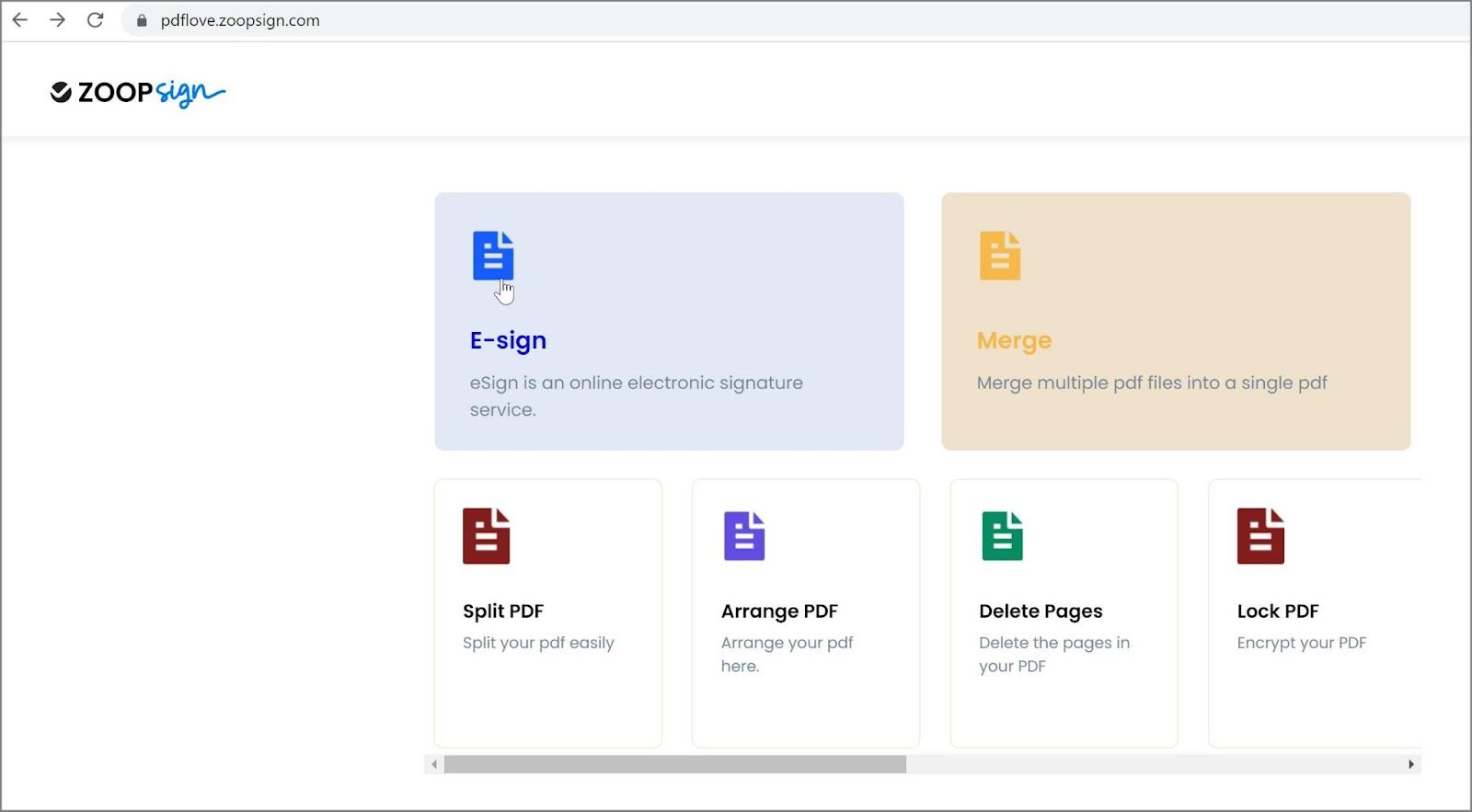
2.Upload the file you want to get signed from your device. You can also import from Google Drive or Dropbox and then press Next.
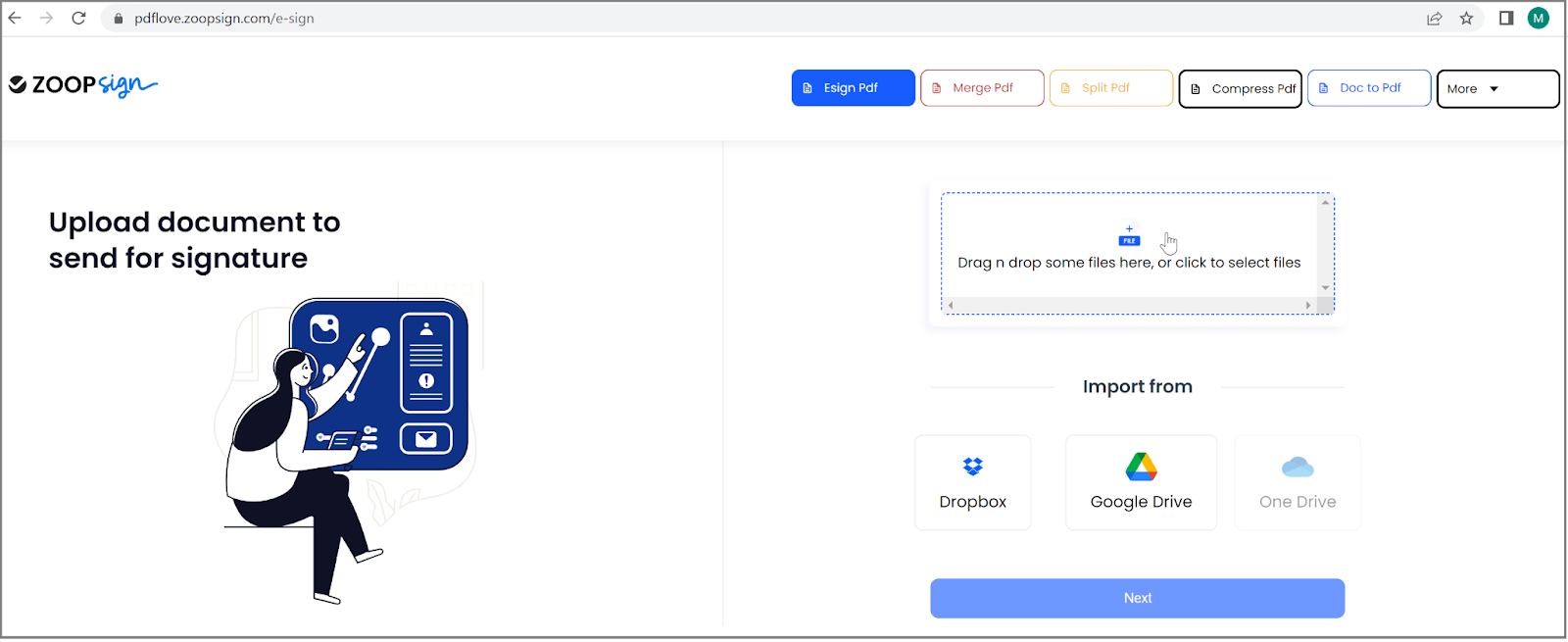
3.Fill your name and email address in the Sign up pop-up and press Submit.
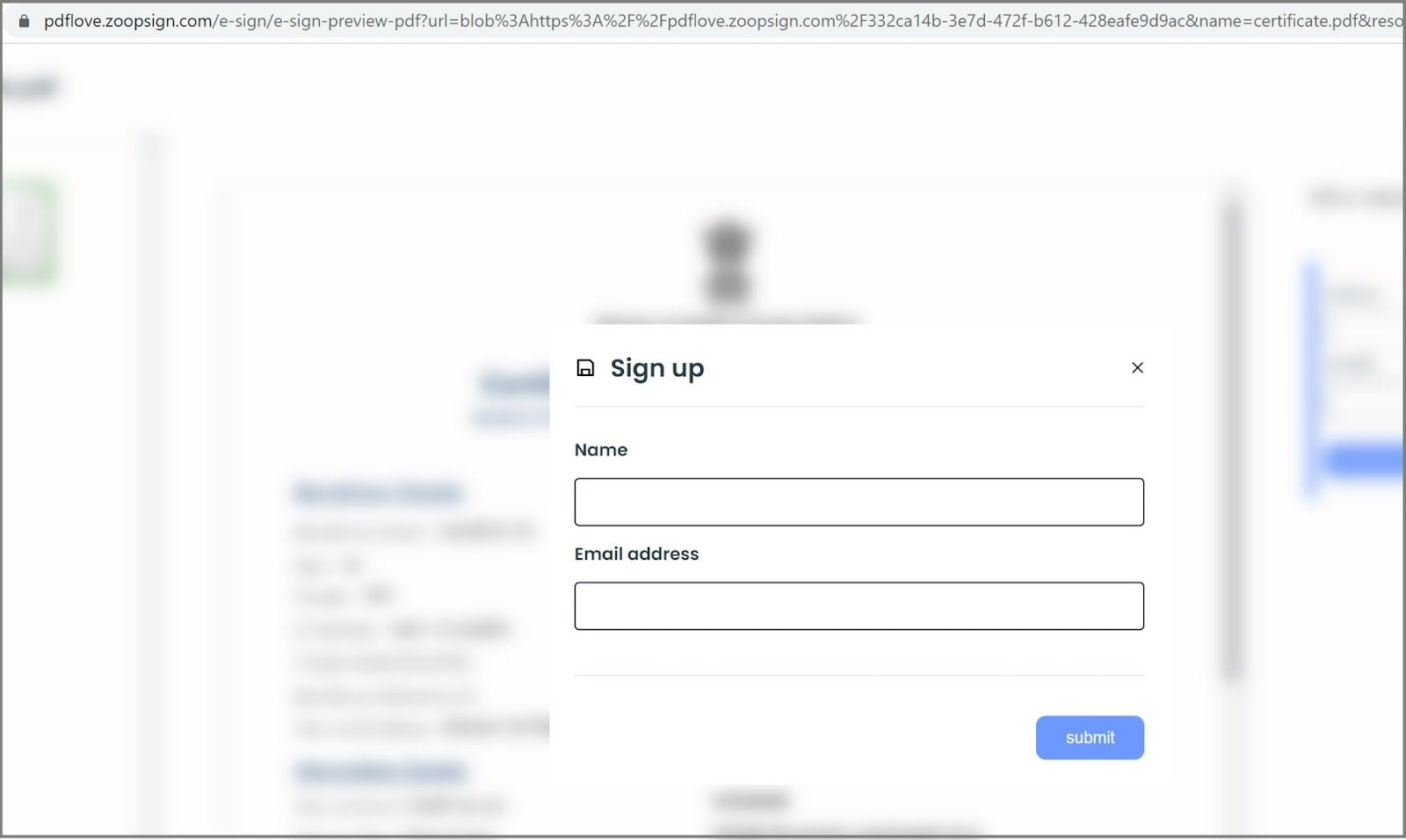
4.Now you will receive a verification email with OTP.
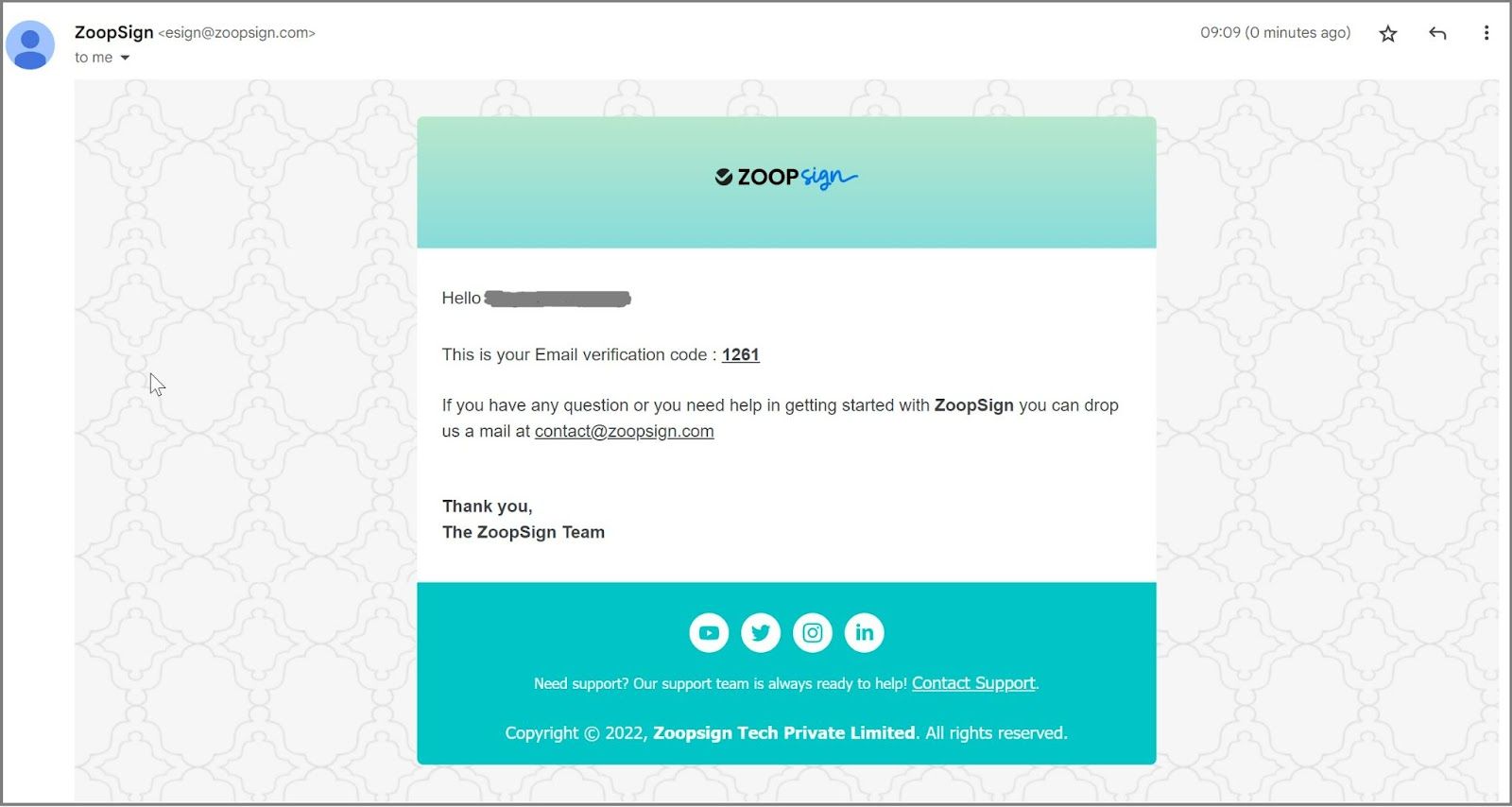
5.Fill in the OTP to authenticate and click Submit to verify your identity.
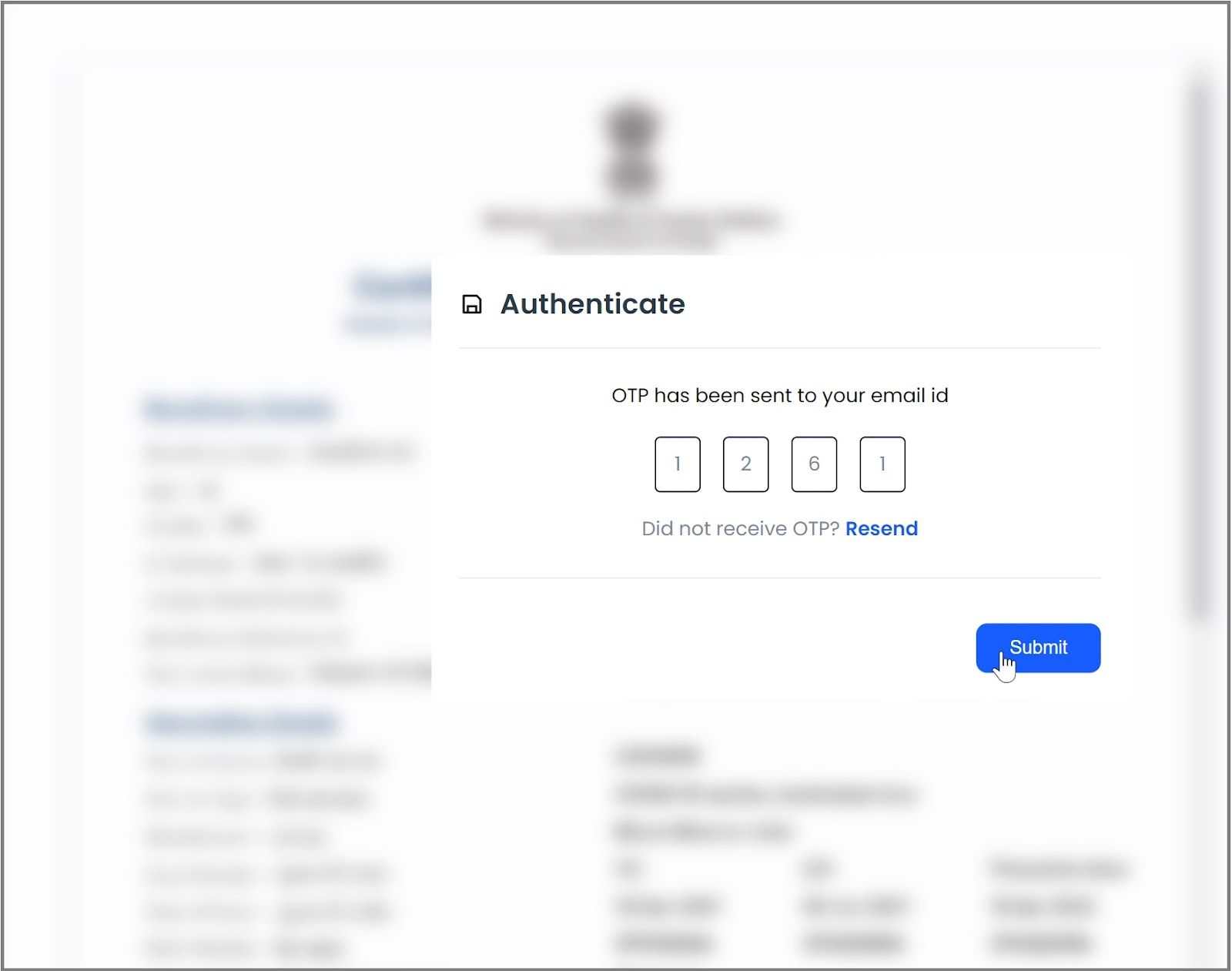
6.Preview the document and invite signers by adding their email address and name on the top right corner. You can add multiple signers and press Send.
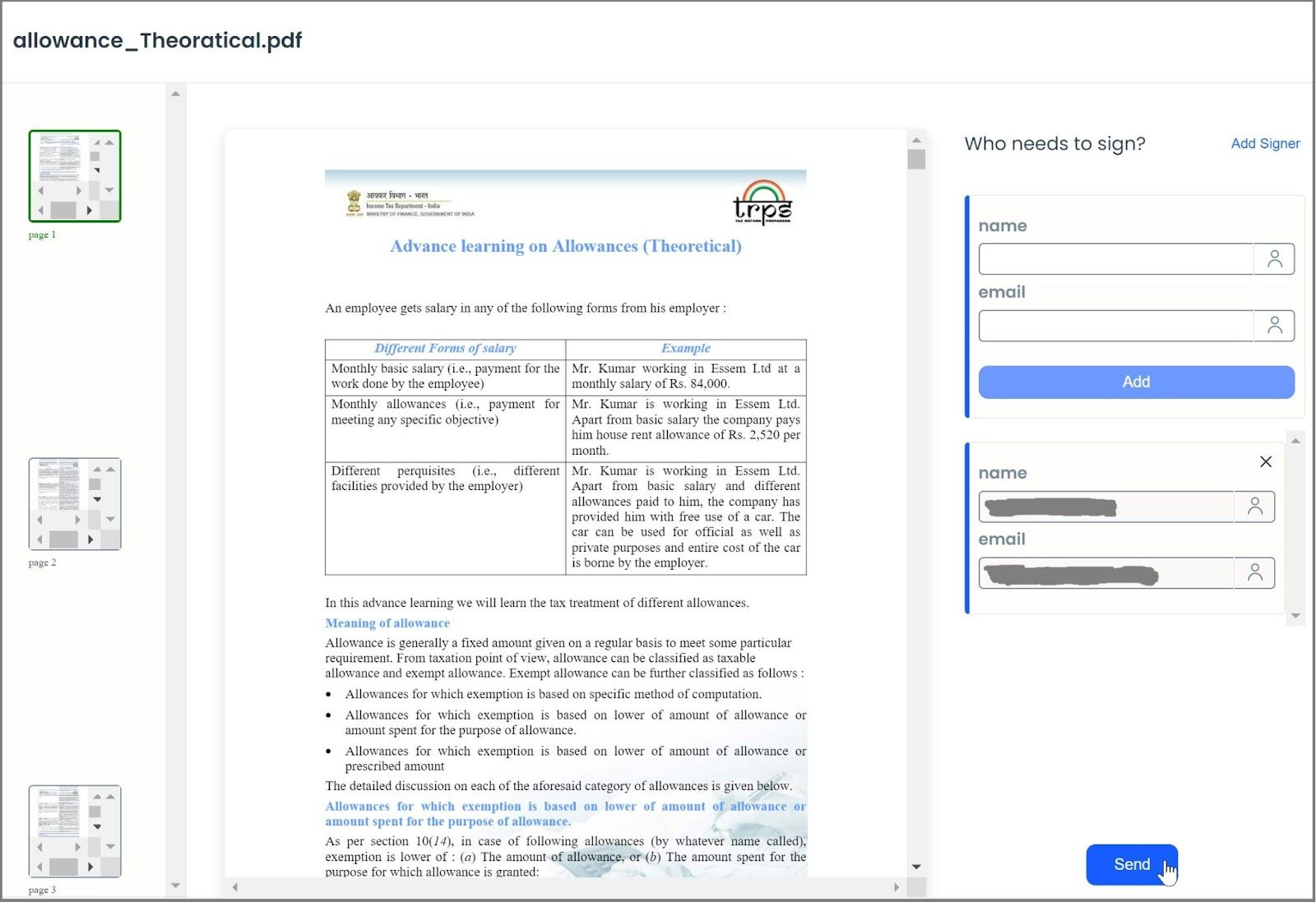
7.Hurrah! Sender’s flow is completed now and signers will receive an email with the link to sign the document.
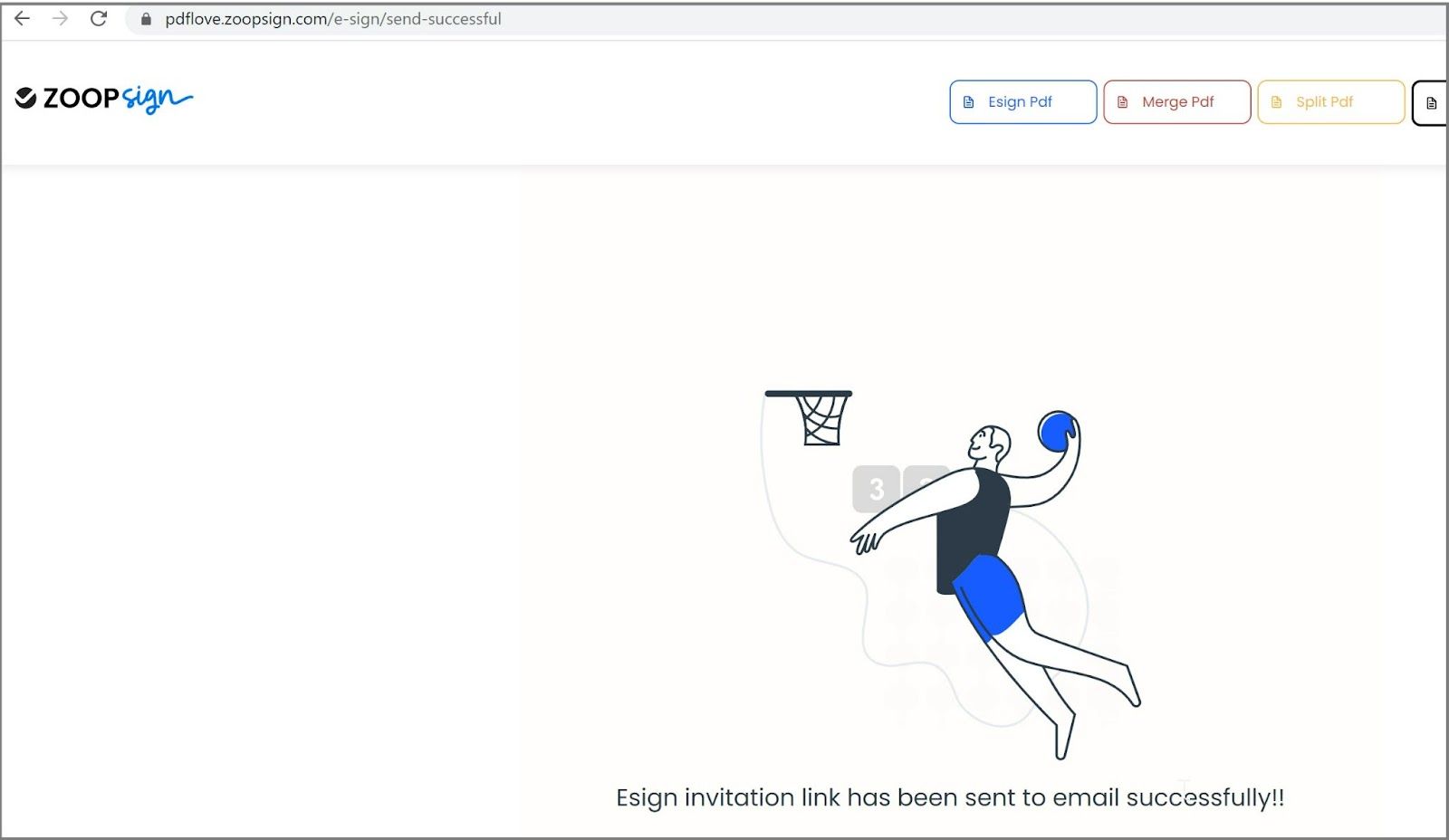
Signer workflow
Follow the steps below to create your own signature and then apply it to any PDF document.
1.Click on “Accept Invitation” in the email invite to begin the Esign process.
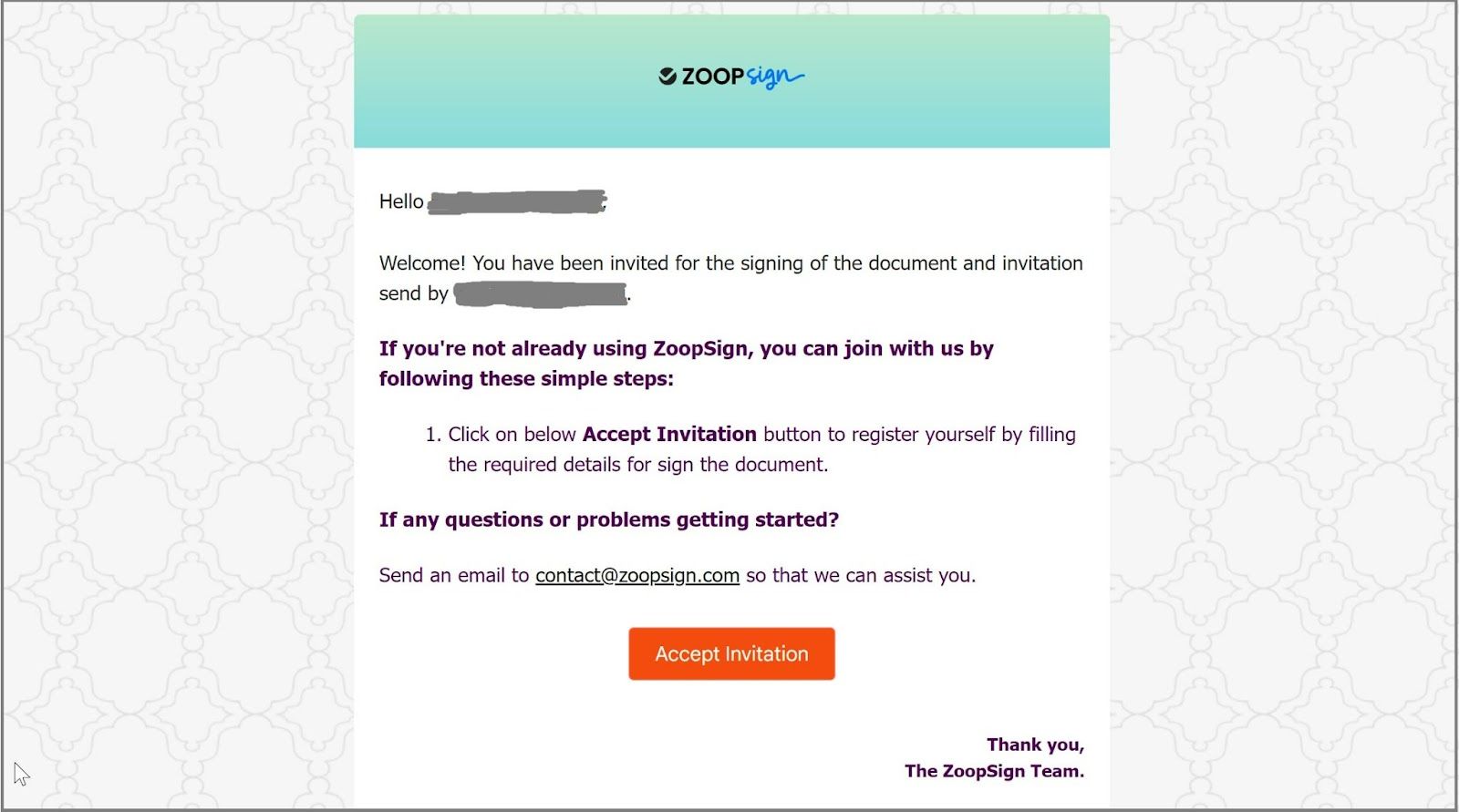
2.Preview the document and then click on Sign to proceed to the next step.
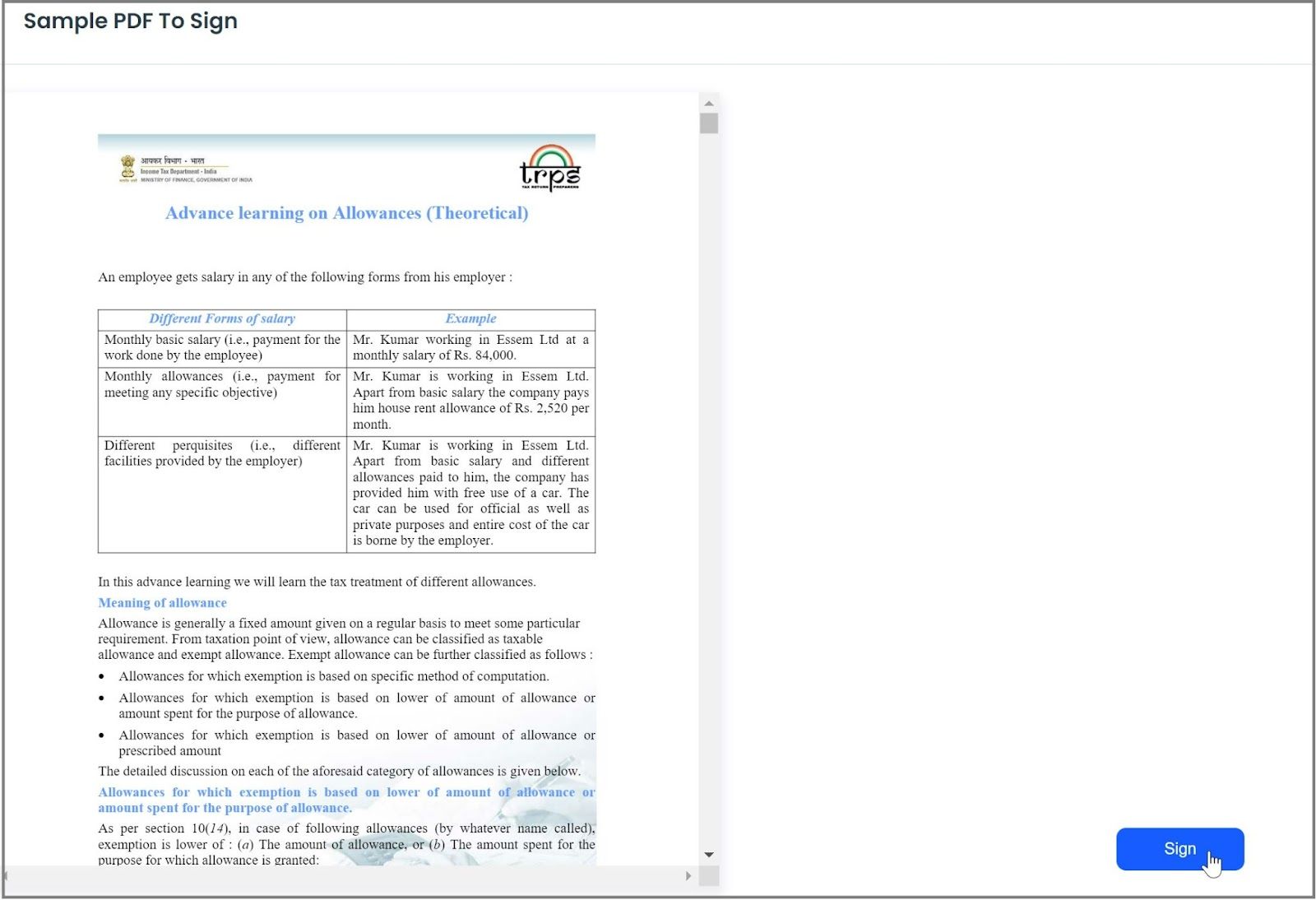
3.Choose the Aadhaar based e-sign by providing your consent. After which you will be redirected to the NSDL portal for aadhaar based OTP verification.
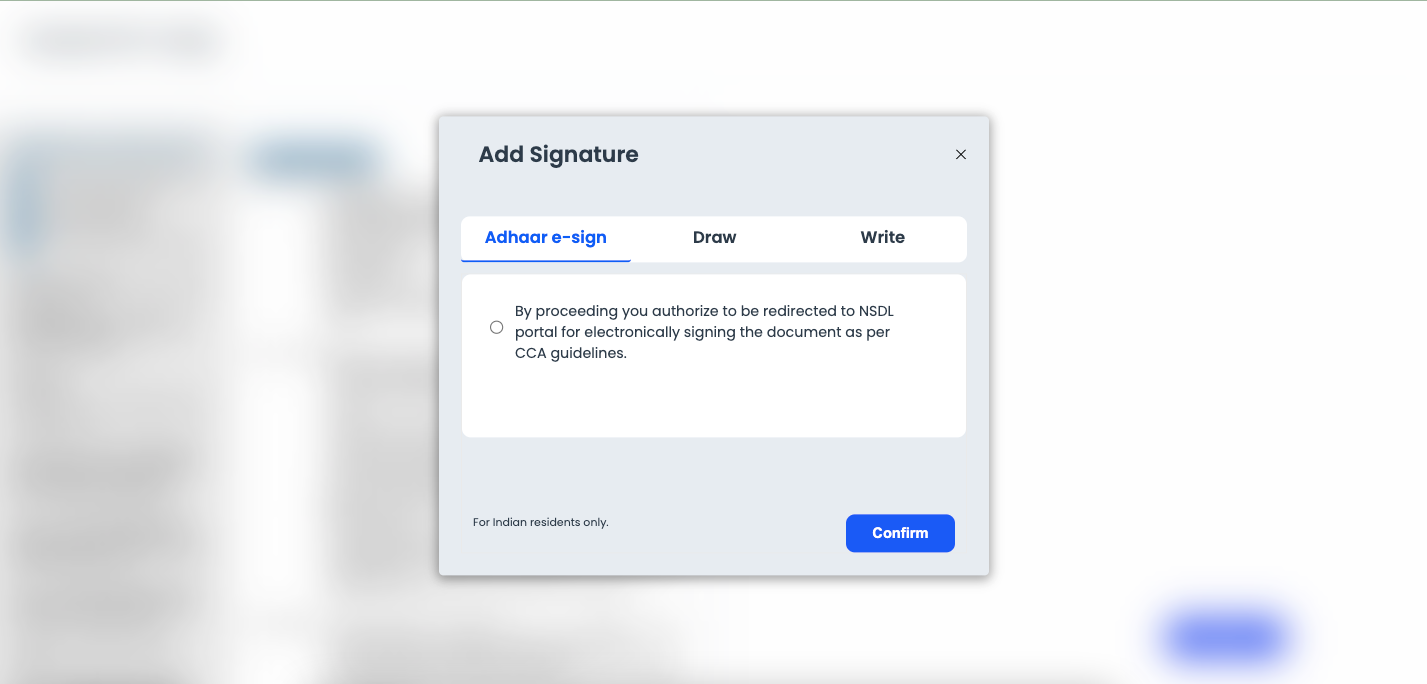
OR
Draw your signature or write it by selecting the representation of your liking. After clicking on insert, you will receive an OTP to authenticate your identity. Please enter this OTP in the Authenticate pop-up to complete the verification.
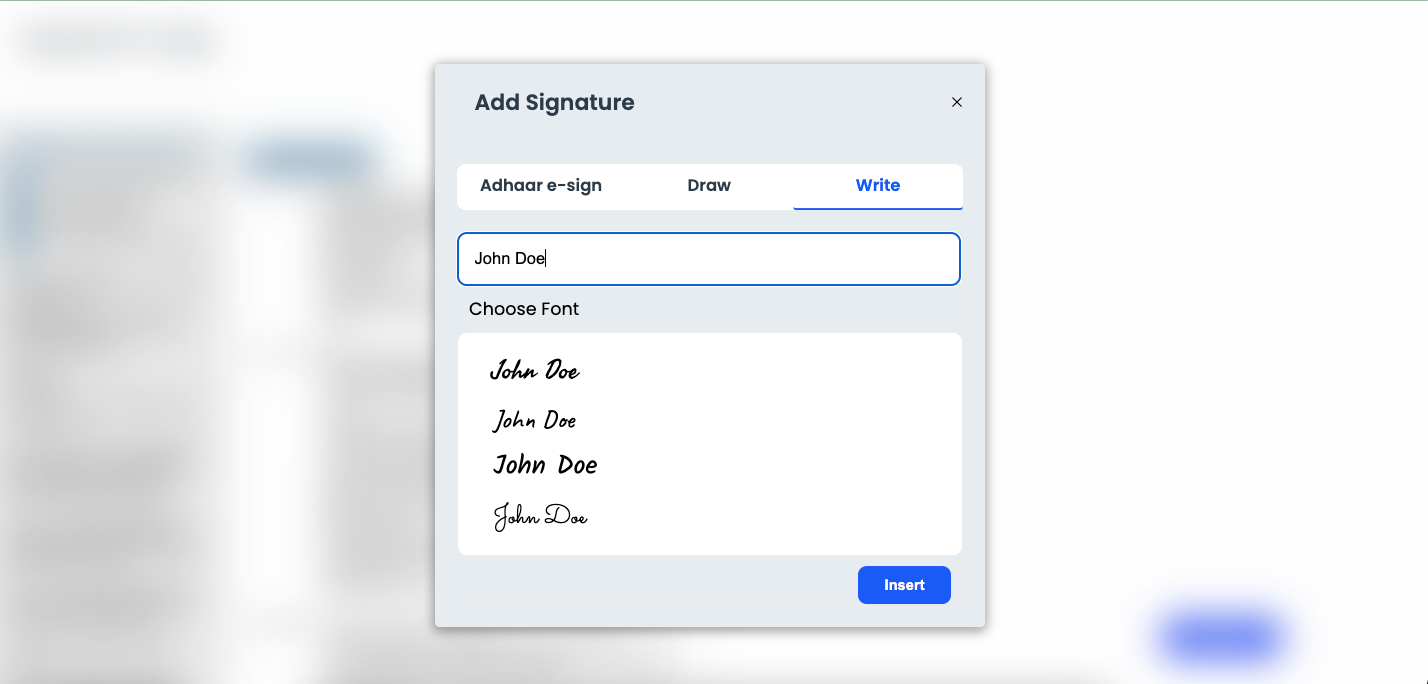
4.Congratulations!! your document has been E-signed successfully and sent to the owner via email.
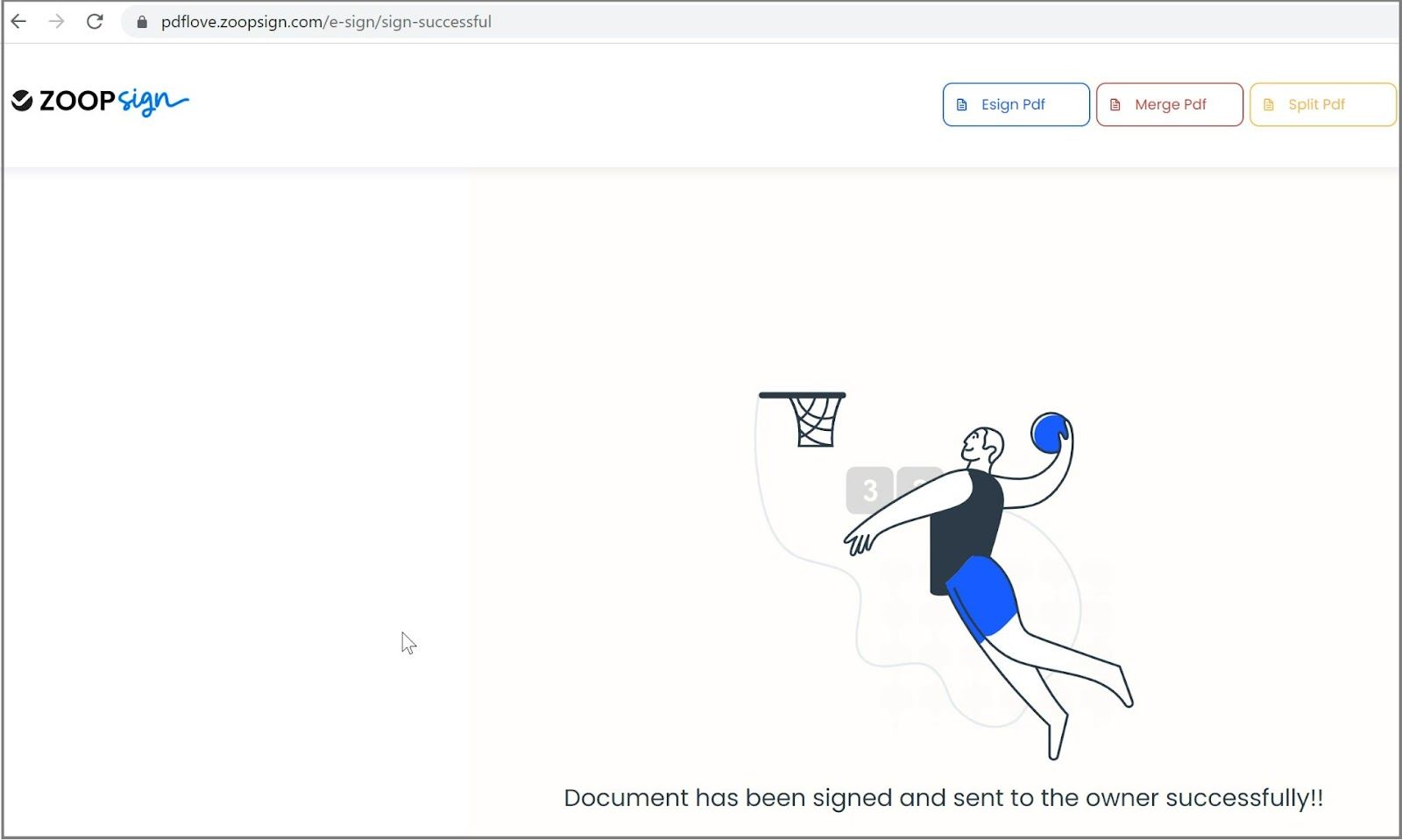
Electronic signatures reduce time, cost, and paper usage. The hassle of having to print, sign, scan, and return the document back is lessened. Now you can quickly and easily eSign your document using the Love PDF’s Esign tool by following the above steps.
Zoopsign PDF utilities offer a quicker way to create/edit pdf documents.
FAQs
1. Do you keep a copy of my processed files?
Absolutely not. Your files are only yours. While your files are on our servers, they are strictly secured and no one can access them. We just keep them for a maximum of 2 hours so you can download them. Right after, they are completely removed forever from our servers. You can also delete the document by yourself at the end of each conversion. We won’t check, copy or analyze your files in any way.
2. Are company files safe with your service?
Yes. All uploads use https/SSL and include our end-to-end encryption for further privacy. These additional steps increase security and satisfy most corporate data privacy policies.
3. What pdf eSign do you offer?
The PDF eSign tool offers an intuitive signing experience for all your documents. There are 3 different ways to sign your PDF. It offers:
- Aadhaar-based eSign, Type signature as text and Draw signature Here
4. What are other PDF utilities?
There are all the utilities zoopsign provides:
- Esign Pdf
- Merge PDF
- Split PDF
- Lock PDF
- Unlock PDF
- Delete PDF
- Arrange PDF
- Image to PDF
- Compress PDF
- Doc to PDF